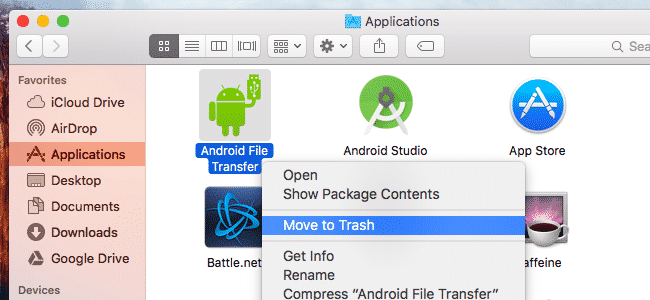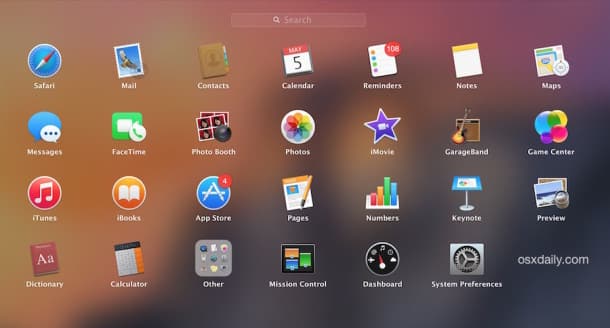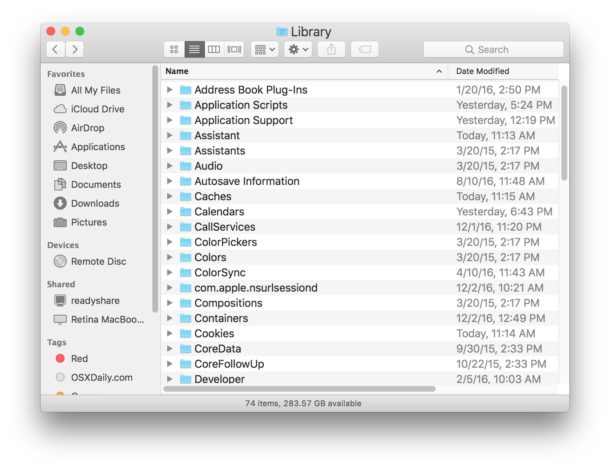macOS is a feature-rich computer OS and it outperforms Windows in multiple aspects. A majority of Windows 10 apps and software come with an uninstaller. That said, the process of uninstalling apps in macOS is as simple as dragging the app to the trash. That said, some stubborn Mac software can be fairly difficult to delete. So here’s how you can uninstall an app in macOS.
Uninstall App Using Trash
Uninstall App Using TrashDelete Apps From LaunchPadHow to Remove Left Behind Files
The first and possibly the most straightforward method to delete apps in macOS is by using trash. To do this follow these simple steps.
Delete Apps From LaunchPad
The next best way to delete apps from macOS is via the LaunchPad. The LaunchPad UI is similar to that of iOS and deleting apps is as simple as pressing a button.
How to Remove Left Behind Files
The above-mentioned methods will delete the applications from your computer. That said, these deleted apps will still leave behind Preference files. Generally, the preference files are not so big in size and they come handy when you decide to reinstall the applications. In addition to preference files, some apps leave behind large background files or support files. Well, if you want to delete these left behind files you can locate them in Library folders and move them to trash. Generally, the name of these files is the same as that of the main application. Also Read-
CONCLUSION
So this was a simple guide on how to uninstall apps on macOS. If there’s an app that’s not listed in the Applications folder you can find it’s uninstaller from the developer’s website. Lastly, if you still face any issue in deleting apps then do let us know in the comments section below. Best Note-Taking Apps For Mac